
How to Reset Your Synology NAS?
There are several reasons you may need to reset your Synology NAS. Whether you’ve forgotten your login credentials or need to restore factory settings, this guide explains the two reset methods—soft reset and hard reset—and when to use each one.
Before You Start

Reset Methods Overview
- Soft Reset: Restores the user account and network settings. Ideal for scenarios like forgotten passwords.
- Hard Reset: Deletes the operating system but keeps your data intact. You’ll need to set up the NAS again afterward.
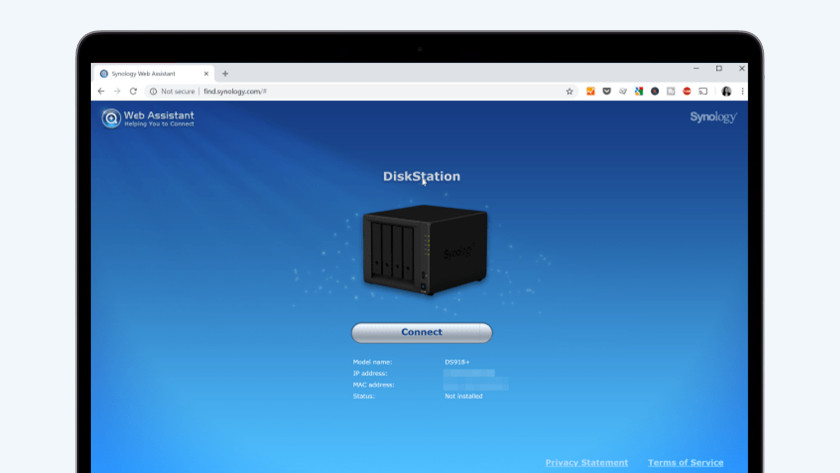
Things to Keep in Mind
- Neither method will delete your data, but regular backups are always recommended to ensure safety.
- You’ll need a pen or paperclip for the reset process.
- Ensure the NAS is powered on. The power button’s LED should be blue, and the status LED should be green.
How to Perform a Soft Reset on Your Synology NAS

A soft reset lets you reconfigure the user account and network settings. Follow these steps:
- Locate the reset button (a small hole near the USB or Ethernet ports). Press and hold it with a pen or paperclip for 4 seconds until you hear a beep.
- Wait for the NAS to reboot. You’ll hear another beep indicating the NAS is ready.
- Open Synology Web Assistant on a computer connected to the same network.
- Set a new password for your account and store it securely.
- Complete the on-screen setup steps to reconfigure your Synology NAS.
How to Perform a Hard Reset on Your Synology NAS

A hard reset removes the operating system while retaining your data. Use this method for a complete reset in these steps:
- Press and hold the reset button for 4 seconds with a pen or paperclip until you hear a beep.
- After the beep, press the reset button again within 10 seconds to trigger a longer beep.
- Wait for the NAS to reboot. A final beep indicates it’s ready for setup.
- Open Synology Web Assistant on a computer connected to the same network.
- Follow the on-screen instructions to reinstall the operating system and reconfigure your NAS.
Additional Tips
- Backup Reminder: Regularly back up important files to ensure they’re safe during unexpected events.
- Password Management: Use a secure password manager to store your NAS login details.
- Post-Reset Setup: After a reset, check for the latest DSM updates and reinstall any necessary packages.
By following these steps, you can troubleshoot and reset your Synology NAS with confidence. Whether performing a soft reset or hard reset, the process ensures minimal disruption while keeping your data safe.