
How to Install Plex on Your Synology NAS?
Plex is a powerful application for NAS systems, acting as a personal Netflix for your media library. This guide will help you install Plex on your Synology NAS and set it up to manage and stream your media across devices.
What is Plex?
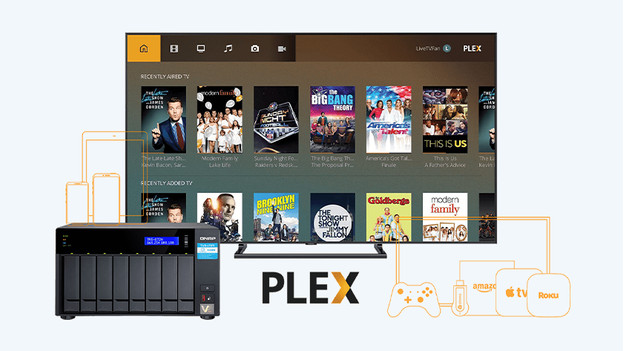
Plex simplifies media management by organizing your movies, series, music, and photos. It fetches metadata (e.g., genres, cast, album info) to keep your library well-structured and accessible. You can stream content on any device connected to your server, including laptops, smartphones, and gaming consoles.
What Do You Need to Install Plex?

To set up Plex, you’ll need:
- A Synology NAS
- A stable internet connection
- A laptop or desktop
- A (modem) router connected to your NAS and computer
Summary of Steps:
- Install Plex via a connected PC.
- Register yourself and your NAS.
- Configure access settings.
- Create your libraries.
- Set up your devices.
Step 1: Install Plex via a Connected PC
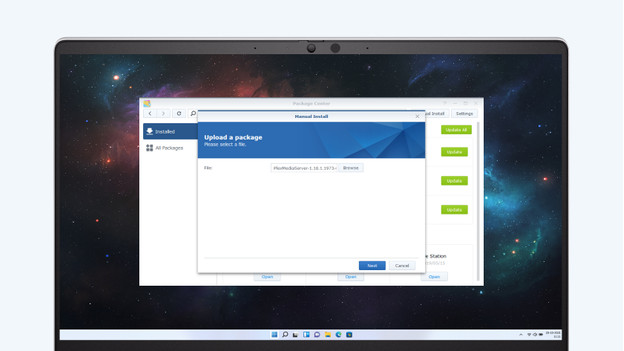
- Open the Synology NAS configuration page in a web browser on a computer connected to the same network as the NAS.
- Navigate to find.synology.com to locate your NAS.
- Open the Package Center from the main menu and search for “Plex.”
- Click Install and wait approximately 5 minutes for the process to complete.
- Once installed, find the Plex app in the main menu and open it.
Step 2: Register Yourself and Your NAS
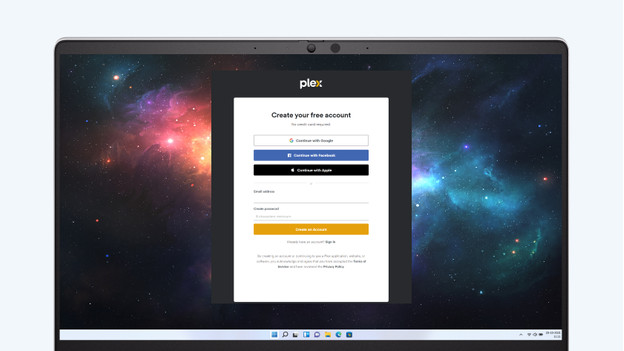
- When you open Plex, a new browser window will appear.
- Choose to Register and create an account using your email, username, and password.
- Write down your login credentials for future use.
- After logging in, assign a name to your server.
Step 3: Configure Access Settings
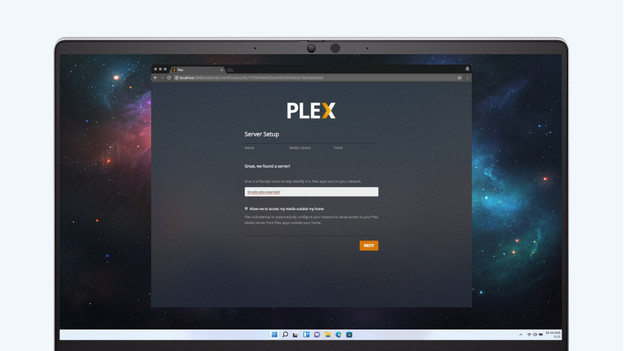
Plex is designed for local and remote streaming:
- On the server setup screen, enable the “Enable Remote Access” checkbox.
- This feature allows you to stream content when you’re outside your home network, like on vacation.
Step 4: Create Your Libraries
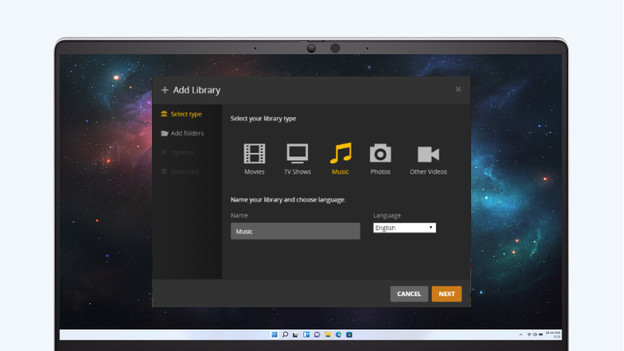
- Select the type of media you want to organize, such as movies, TV shows, or music.
- A pop-up will prompt you to specify the location of your media files.
- Repeat this process for all media types.
- For multiple drives, note which media type is stored on each drive to prevent confusion.
- Keep movies and series in separate folders for better organization.
Step 5: Set Up Your Devices
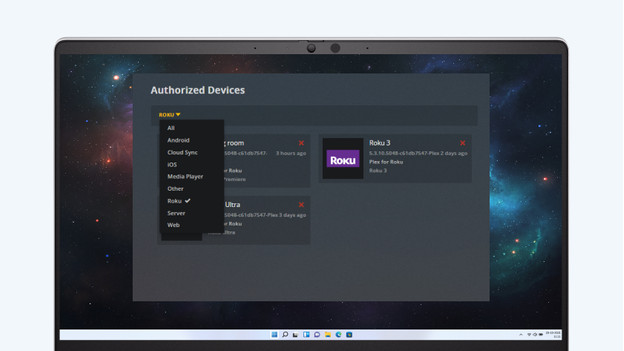
- Download the Plex app on your devices or visit plex.tv on your computer.
- Log in using the account you created earlier.
- To view connected devices, open Plex in your browser, click the Settings icon, and go to Authorized Devices.
- Remove devices you no longer use by clicking the red cross. Reauthorize them by logging in again later.
Additional Tips
- Optimize Performance: Disconnect other devices from your network during installation to ensure stability.
- Backup Media: Regularly back up your media files to prevent loss in case of drive failure.
- Keep it Organized: Use metadata and separate folders to maintain a clean library structure.
By following these steps, you’ll have Plex up and running on your Synology NAS, ready to stream your media library across all your devices.